How To Use Our Site
Step 1. Click on the Jobs menu at the top of the page and select ‘Search Jobs’
Step 2. Specify your search criteria.
You can search by Keywords and Job Category and (Region or Location) or a combination of all three. The Region will override the location. In addition you can also check or uncheck the Job Types e.g. Full Time, Part Time etc.
Keyword search example:
Service Desk Engineer (Find titles with Service Desk Engineer or any combination of the words Service, or Desk or Engineer.)
“Service Desk Engineer” (Find titles with the word sequence of Service Desk Engineer only.)
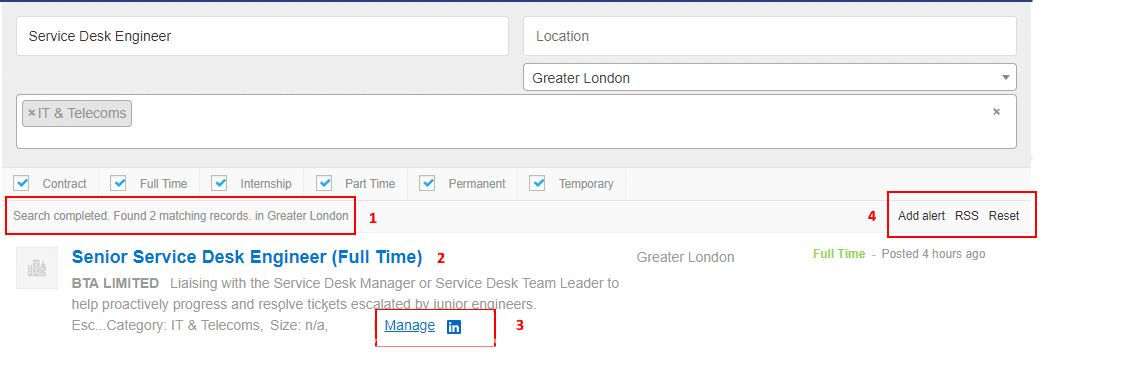
Step 3. The results should appear automatically shortly after you select your criteria.
Step 4. Search Results
1. The number of matching records found will be shown just below the filter box.
2. Clicking in the main body of the listing or the heading will take you to the Job Title on the careers website.
3. Clicking on the Manage link will take you to the job listing summary page where you can bookmark the listing.
Clicking on the Linkedin link will take you to the Linkedin page of the company.
4. Click on Add Alert to set up a Job Alert for the search criteria you have selected.
Click on RSS to generate RSS data from your search results.
Click on Reset to reset the filter box settings.
When you click on the Manage link in the Job Listings, you are taken to the Job Summary page where you can bookmark the Job Listing, create a Job Alert and see related jobs.
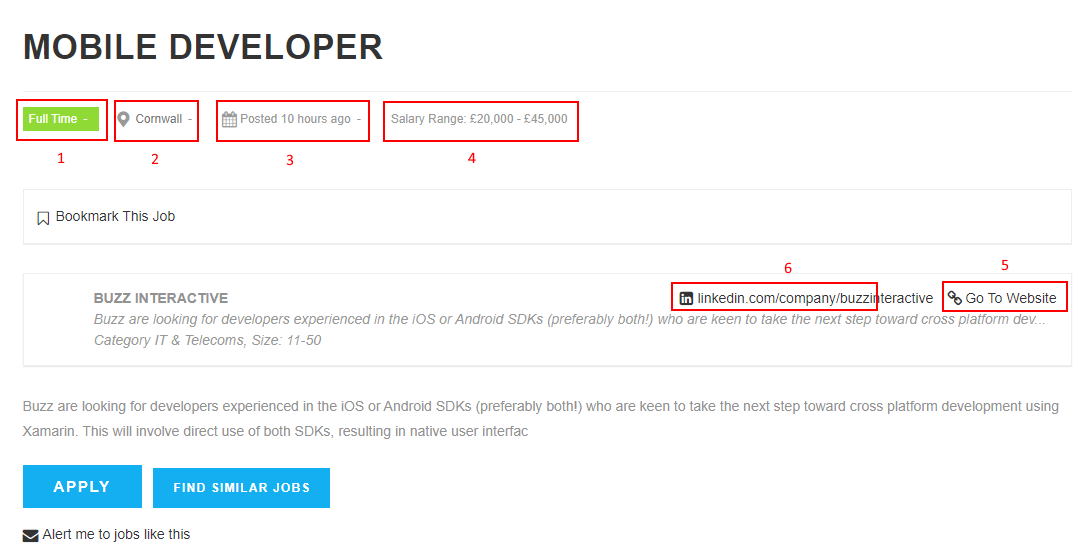
Notes:
1 – Job Type – Fulll Time/Part-Time/Temporary/Permanent.
2 – Location – The location of the employer or the Job.
3 – Posted Date – The date the job role was detected by our algorithm.
4 – Salary Range – Average Salary range of job titles of similar description in our portal. (not employer specific)
5. – Go To Website – Link to employers careers site.
6. – LinkedIn – Linke to employers LinkedIn page.
When you click on the Add Alert link on the Job Listings page or the Job Summary page, you are taken to the Job Alert creation page.
Here you can give your Job Alert a name, specify the criteria that will trigger the alert and select the email send frequency for the alert.
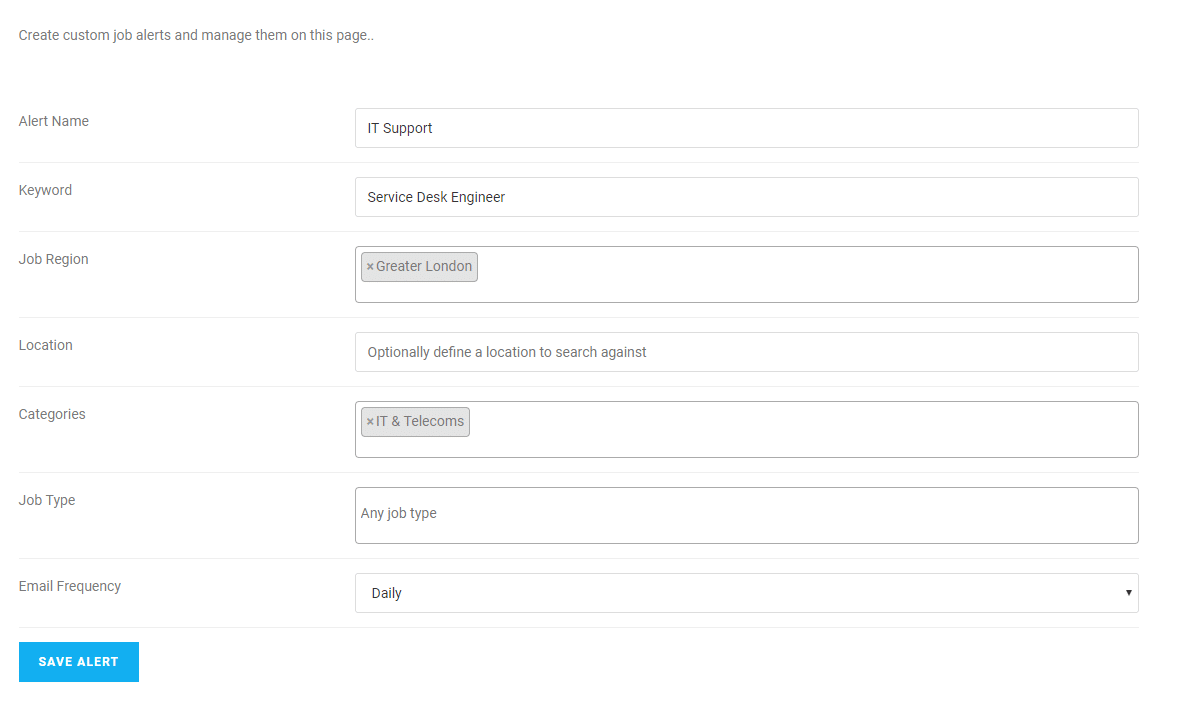
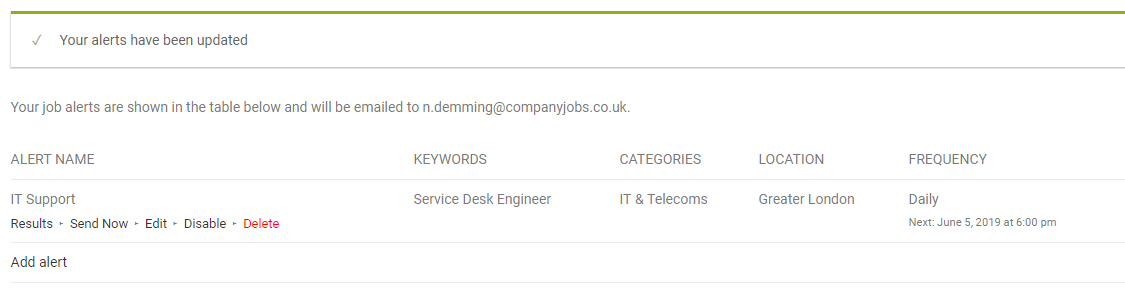
Once Job Alerts have been created you can manage them on the Job Alerts page.
Results – Click on this link to see the results of the Job Alert
Send Now – Send the results to your email address now.
Edit – Edit the Job Alert
Disable – Disable the Job Alert
Delete – Delete the Job Alert
Frequency – Specify the send frequency
Bookmarks that you create are managed on the Bookmarks page. Clicking on the Bookmark will take you back to the Job Summary page.
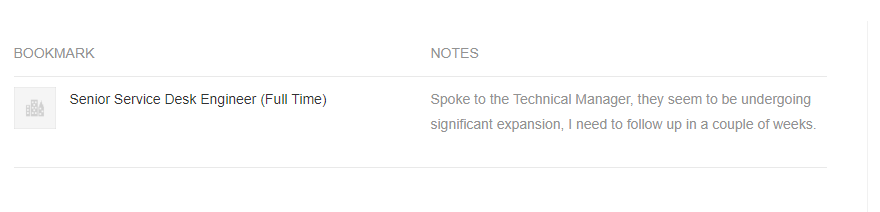
You can Edit, Hide or Delete your profile from the Candidate Dashboard.
When you delete your profile all information that we hold on you is removed from our database.
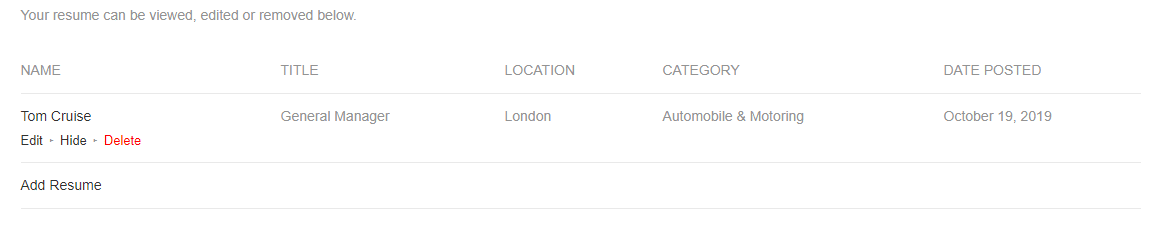
Please Note: The Company Jobs Direct portal is not like a traditional Job board. Many of the job roles displayed are compiled by software algorithms and not human beings. Our algorithms scan the careers websites of over 250,000 organisations and detect job titles and descriptions on the careers web sites of organisations and bring those web links into our vacancy board. Our philosophy is to try and widen the scope of jobs information available to Job Seekers, who are often constrained by anonymous ads on traditional job boards from knowing who the employer is. The information and links in our portal do not constitute job ads or offers from us. Always visit the website link to the employers careers page for the latest job details and information. Our algorithms can sometimes get it wrong.
